 Editing Associated Loads
Editing Associated Loads Editing Associated Loads
Editing Associated LoadsWhen a hanging position is selected, a control point displays for each associated load. Move the control point to reposition the load object on its hanging position, or move it to another hanging position. Hanging positions that contain truss or lighting pipe objects are highlighted as the cursor moves over them.
When a load is attached at an offset from the hanging position, a witness line is created from the hanging point on the hanging position to the insertion point on the load. Move the witness line control point to reposition the hanging point on its hanging position, or move it to another hanging position. Hanging positions that contain truss or lighting pipe objects are highlighted as the cursor moves over them.
To remove a witness line, move the witness line control point to the load object itself.
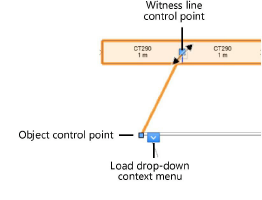
|
Command |
Path |
|
● Set Hanging Point ● Move to Hanging Point |
Context menu |
To edit the hanging point of a single load:
Select the load object’s associated hanging position; a drop-down context menu becomes available on the load.
Do one of the following:
● To create a witness line, select Set Hanging Point and click on a truss or lighting pipe object contained within any hanging position. The available hanging positions are highlighted as the cursor moves over them.
● To move the load directly onto the hanging position (removing the witness line), select Move to Hanging Point.
|
Command |
Path |
|
Context menu |
Alternatively, to move all of the associated loads directly onto the hanging position:
Right-click on the hanging position, and select the command.
All of the associated loads are moved to their hanging points on the hanging position.
Load objects can be removed from their association with a hanging position.
|
Command |
Path |
|
Remove from Hanging Position |
Context menu |
To disassociate a load object from its hanging position:
Select the load object’s associated hanging position.
From the load drop-down context menu, select the command.
|
Command |
Path |
|
Remove Loads |
Context menu |
Alternatively, disassociate one or more loads after selecting the hanging position:
Right-click on the hanging position, and select the command.
Valid load objects that can be disassociated from the hanging position are highlighted as the cursor moves over them.
If an associated load has multiple components that are each associated with the hanging position, select which component to remove. Hover the cursor over the desired component.
The selected component displays a cross, indicating that it is the component to remove.
Click a load to detach it from the hanging position.
Press the Esc key or click on the Selection tool to stop detaching loads.
~~~~~~~~~~~~~~~~~~~~~~~~~